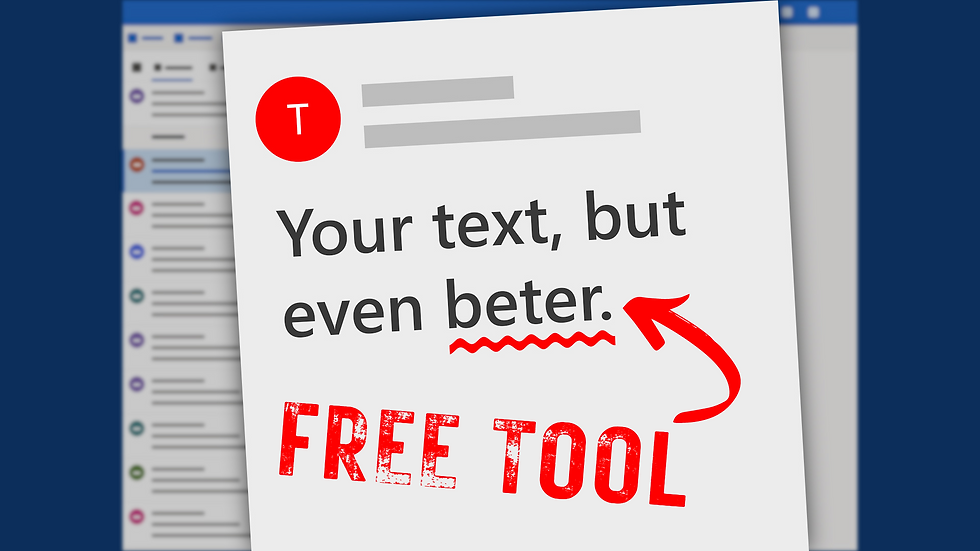
Spelling errors and typos can go unnoticed when drafting emails, reports, or presentations, risking a lack of professionalism in communication with clients or partners.
The good news is that Windows 11 includes native spell check and autocorrect tools to eliminate embarrassing mistakes.
These tools are simple to configure, eliminating the need for additional software to maintain clear and professional text.
Curious about their usage?
Begin by accessing Windows Settings, proceed to Time & Language, and navigate to the Typing page to activate options like 'Autocorrect misspelled words' and 'Highlight misspelled words'.
These functionalities operate universally, rectifying errors and identifying potential spelling mistakes.
Enable text suggestions for predictive word assistance as you type, and activate 'Multilingual text suggestions' if your business operates in multiple languages.
Although Windows 11's spelling tools function across most applications post-activation, certain apps such as Notepad and Outlook require additional configuration.
In Notepad, access settings by clicking the gear icon to enable the spell check feature.
Given the frequent use of Outlook for email correspondence, consider activating grammar tools in Editor Settings under the Options tab for features like autocorrect, text predictions, and tone adjustment.
For Microsoft Edge users, configure spell check and grammar tools by navigating to Settings, selecting Languages, and enabling the grammar and spell check options.
By implementing spell check and autocorrect in Windows 11, you enhance operational efficiency and minimize errors in your business.
If you require assistance or further time-saving advice for your business, feel free to reach out to us.


Comments